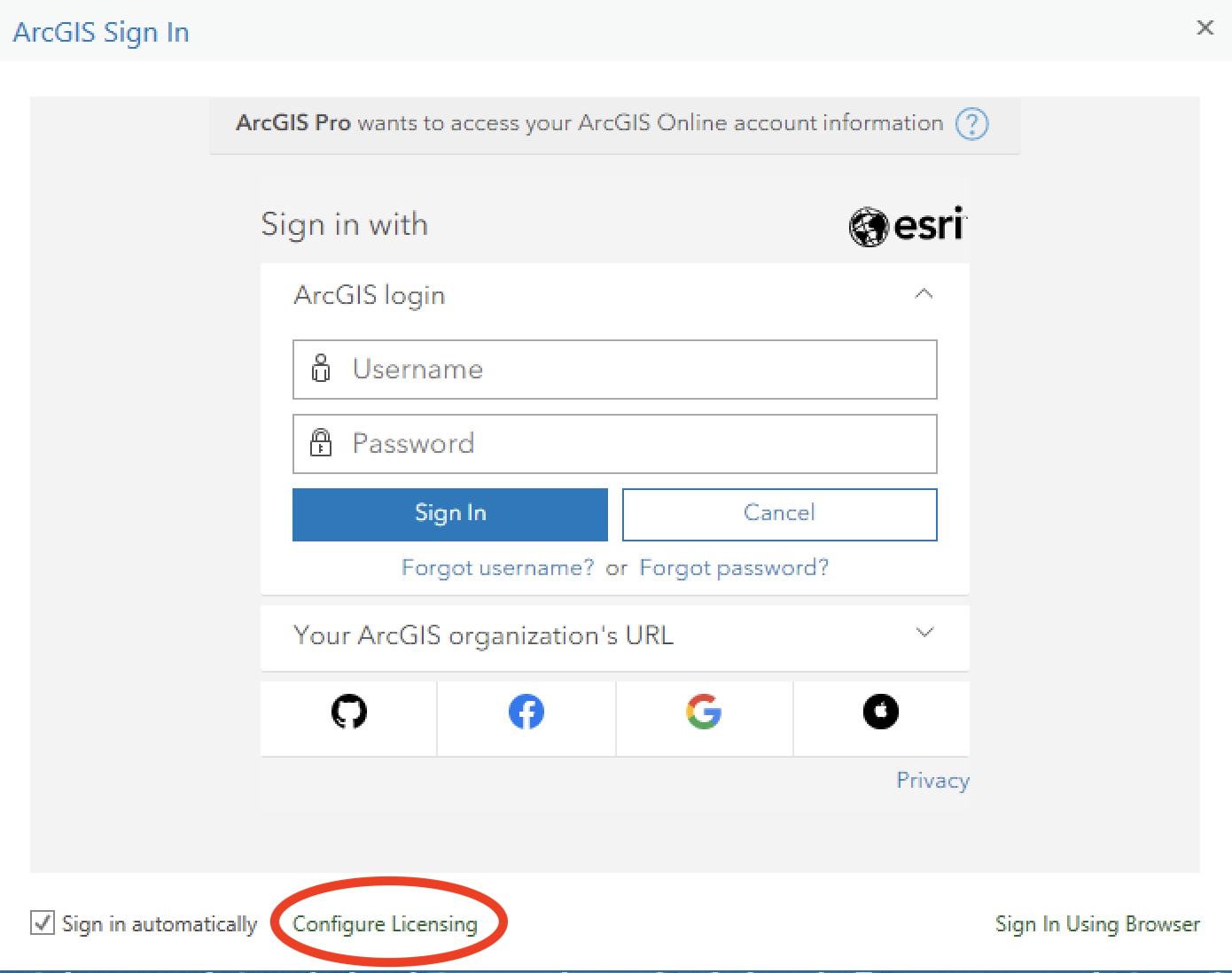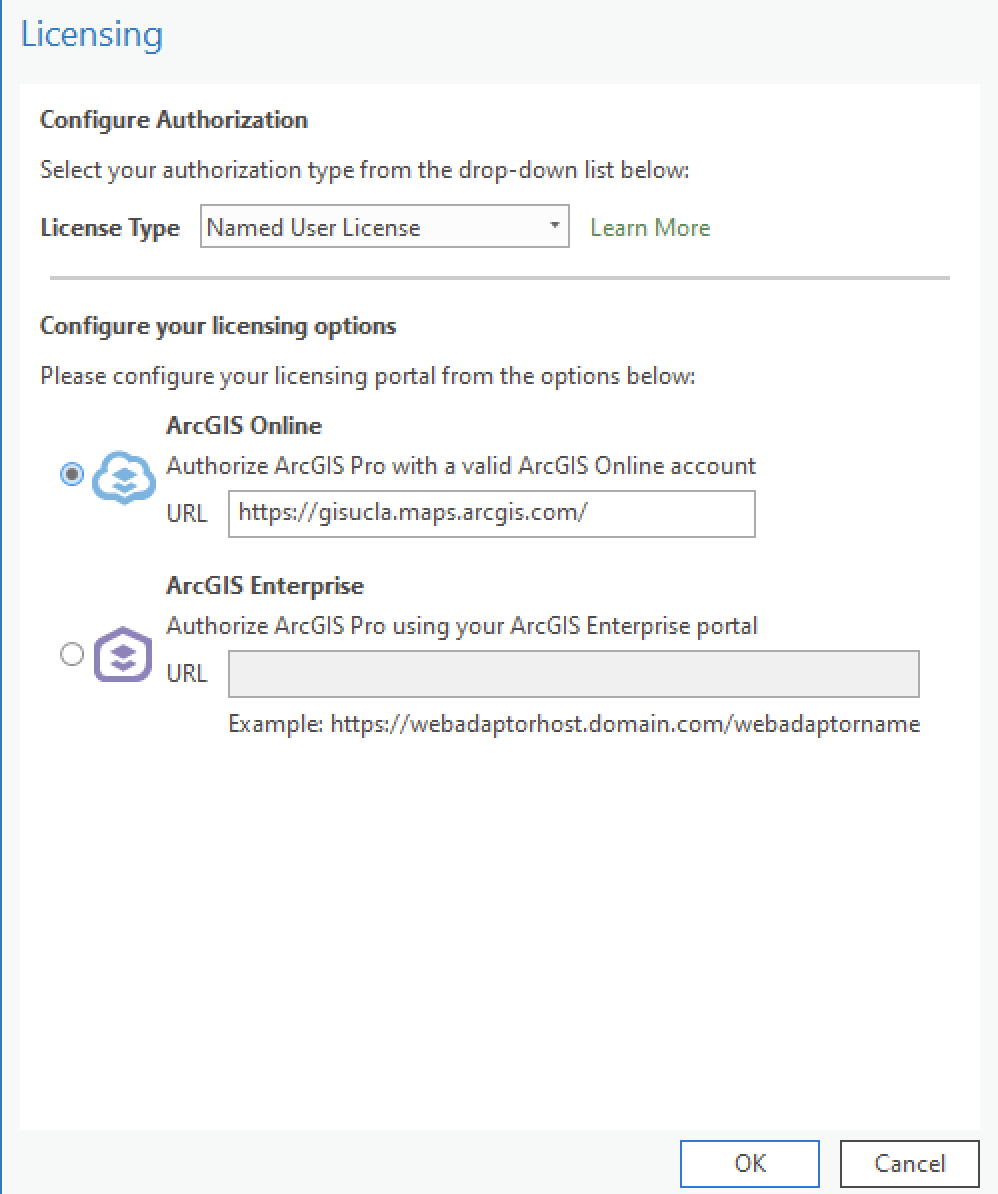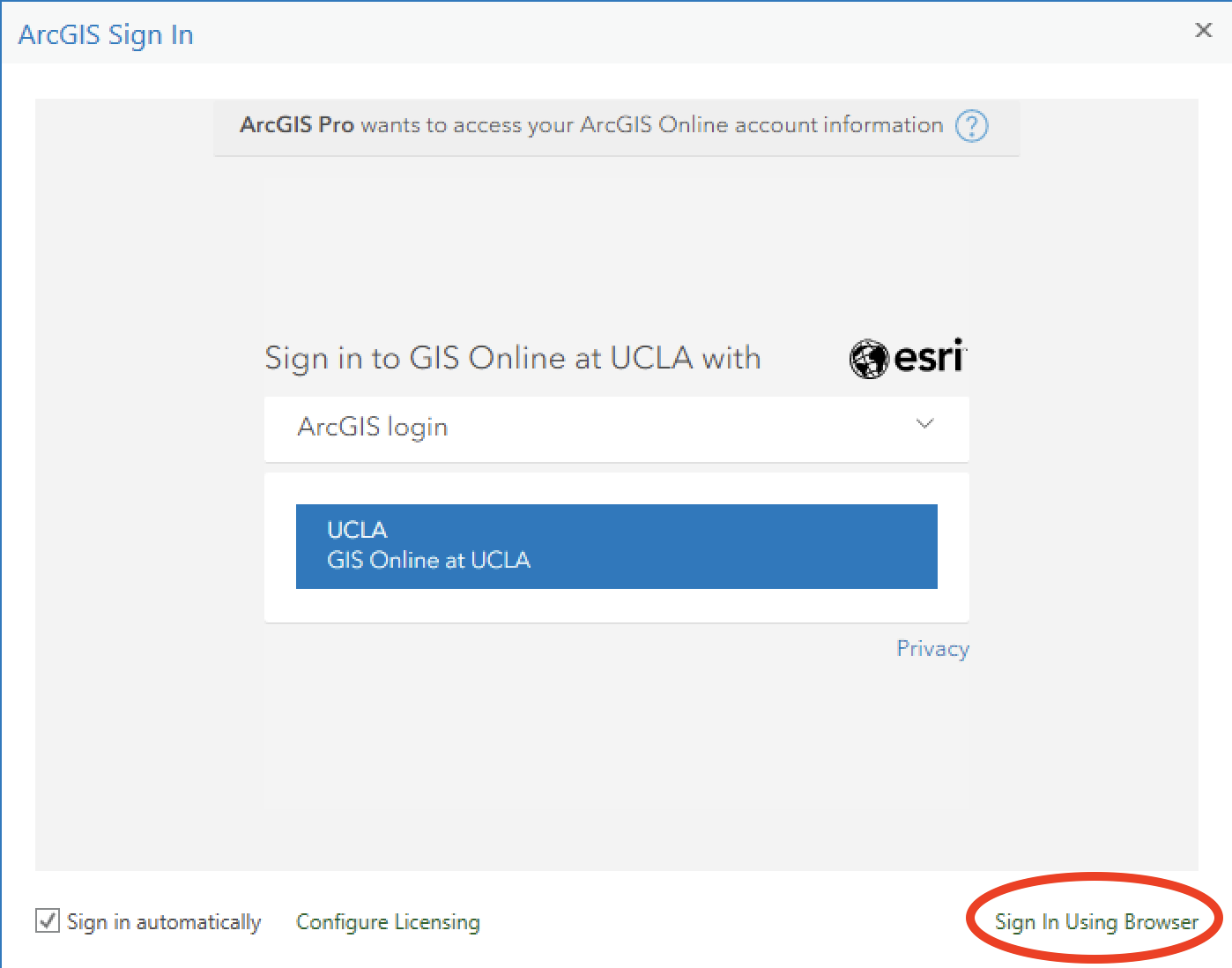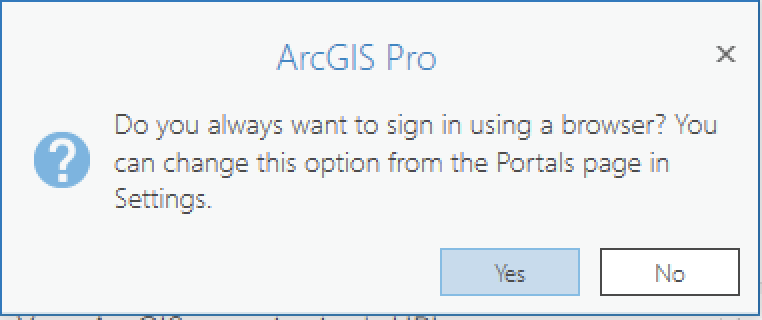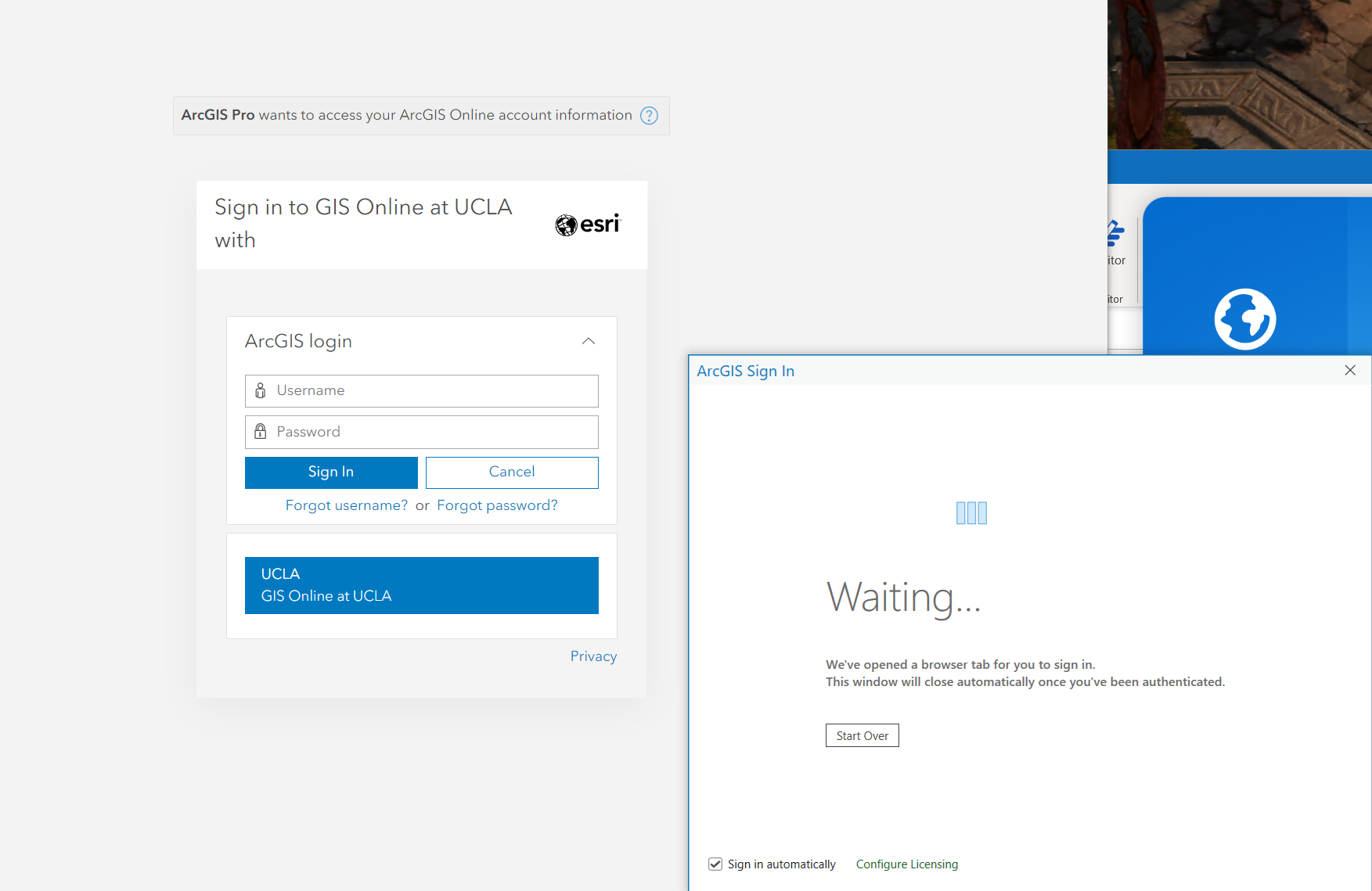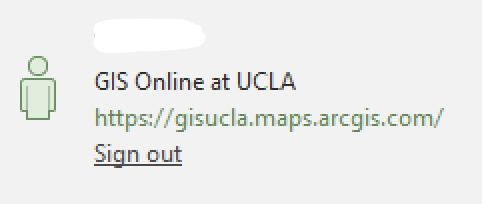/
Using ArcGIS Pro on CLICC Virtual Desktop
Using ArcGIS Pro on CLICC Virtual Desktop
-OR- with your UCLA Single Sign-on (SSO) account
To obtain a user account with GIS UCLA:
- As of January 2023, your UCLA Single Sign-on (SSO) is your ArcGIS login (no sign-up is needed).
- ALL UCLA Students / Staff / Faculty (Active) can access ArcGIS PRO for download and installation from UCLA.
- ArcGIS PRO is also available (installed) for all Students on the CLICC Virtual Desktops.
- Your SSO UCLA Logon is your username/password for access.
- If you received an Individual ArcGIS Login BEFORE January 2023, which was linked the the UCLA GIS instance, that login will still work without the steps below.
Logging into ArcGIS Pro using your UCLA Single Sign-on (SSO):
- Open the ArcGIS PRO application. The first time you launch ArcGIS Pro on a CLICC Virtual Desktop, a licensing pop-up box should appear. If you do not see this pop-up, please click on the "Configure Licensing" link at the bottom of the sign-in window.
- Choose "Named User License", and enter in https://gisucla.maps.arcgis.com as the ArcGIS Online Server URL. And click OK (you may need to do this twice).
- Once the app returns you to the Sign-on window, either click on the UCLA GIS Online button in blue or click on the bottom right "Sign in Using Browser".
- Program will ask do you want to sign in using a browser with ArcPRO for future logins. Click Yes.
- Log in with your UCLA SSO.
- Then click OPEN ARC GIS on the pop up screen.
- ArcPRO will launch. (It may take 30 seconds or more to launch).
- Once launched, you can confirm that you're logged in when you see your name in the upper right of the dashboard, with "GIS Online at UCLA" listed underneath:
FOR UCLA STAFF: All current UCLA affiliates have access to ArcGIS Pro through our campus license agreement. Once you've downloaded the software, please follow the steps above regarding logging into the UCLA GIS instance using your UCLA Single Sign-on (SSO).
, multiple selections available,
Related content
CLICC Virtual Desktop Software List
CLICC Virtual Desktop Software List
Read with this
Long-Term Laptop Loan Information
Long-Term Laptop Loan Information
Read with this
CLICC Self-Service Charging Stations
CLICC Self-Service Charging Stations
Read with this
Troubleshooting a CLICC Virtual Desktop
Troubleshooting a CLICC Virtual Desktop
Read with this
CLICC ChromeBooks
CLICC ChromeBooks
Read with this
CLICC Services
CLICC Services
Read with this